
This may sound a little harsh, and I’m sorry if it does, but I am tired of people complaining about Twitter based promotions.
Twitter is just like any other public forum, strange & confusing at first but with a little practice & patience, it can quickly become one of your favourite places to hang out.
And despite what you may have heard, you DO NOT – I repeat DO NOT – need to have a cell phone to use Twitter nor do you need to be rich, famous, busy or interested in Tweeting every moment of your life. Think of it as just another website you’re signing up for to get coupons & samples & enter contests 🙂
I’m no Twitter Expert or anything, but this guide should provide a basic understand of how it works. I’m going to use a lot of Facebook references and analogies because, well, it seems almost EVERYONE knows how to use Facebook.

Twitter Terms
Twitter has many of the same features you’ve come to know and love with Facebook, they just have a different name. Here is a basic break down of what Twitter Terms mean.
Tweet – What you type is a Tweet. A Tweet is the equivalent of a “status update” on Facebook. When you Tweet, everyone who follows you will receive that message in their feed. Tweets can be no more than 140 characters.
Tweet @ – Tweeting @ someone accomplishes 2 things. Mainly, it is still a Tweet as described above, but it also tags & notifies the user of your status. This works almost exactly as tagging a friend in a Facebook status. You are able to Tweet @ multiple users in a single message.
Reply @ – When a user you are following posts a Tweet, you can reply @ them. This action is the equivalent of commenting on a friend’s status. You are able to Reply @ multiple users in a single message.
Follow – When you follow a user on Twitter you will receive all of their Tweets & Re-Tweets in your feed. When you Follow a user it is the same as “friending” a person or “Liking” a page on Facebook. There is no distinction between personal & brand / company pages on Twitter.
ReTweet – When you Retweet a post on Twitter all of your Followers will see that post in their feeds. This is the equivalent of a Facebook Share. May be abbreviated as RT.
Hashtag (#) – Using a # in a Tweet marks a word as a topic. When a topic becomes popular (lots of users making Tweets with that same #), that topic is then considered to be trending.
Favourite – Users can mark Tweets at a Favourite for easy future reference. Tweets you’ve “favourited” can be accessed from your profile page. When you favourite a Tweet, the original poster is notified.
DM – Direct Message. This is Twitter’s private messaging system. DMs can be no longer than 140 characters. Only users who Follow one another can send DMs.

Navigating Twitter
Home Page
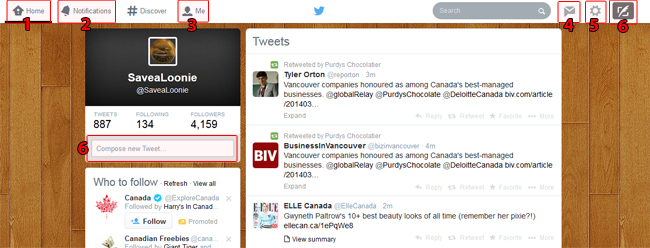
1. Home
Home is just what it says, a link to your home page. The picture above is a basic layout of what you will see when you log into your Twitter account. If you’re ever lost, click Home and start again!
2. Notifications
If you have been mentioned in a Tweet, had some one favourite one of your Tweets etc, you be alerted to it here. Click the Notifications tab to view your interactions.
3. Me
This is your profile page. If you want to view your Followers, who’s Following you, your lists & favourites as well as any Tweets you’ve done, click this icon.
4. Direct Messages (DM)
Here is where you can send & receive Direct Messages. Direct Messages between users are private and will only be visible to the person you are sending them to. When you click on this icon, a window will pop up where you can view & compose messages.
5. Options
Click this icon to access your personal profile & settings. You will also be able to get Help and Sign Out from here.
6. Compose a Tweet
There are 2 places to compose a Tweet from your home page. Click the icon in the top menu for a pop-up window in which to write your Tweet or use the block on the left side of the page to write it.
The Basic Tweet
Here is an example of a basic Tweet. You can see that the user has Tweeted @ another user as well as included a hashtag and a link within their post. Below is a basic walk through on how to navigate around a Tweet.

1. User Handle
This is the user name of the person tweeting. If you ever want to DM or Tweet @ this user – this is the name you will need to use.
2. Expand
If you want to see who has / how many times a post has been replied to, retweeted and favourited, you can click on Expand. This also opens up the reply box for you to Tweet @ the user.
3. Reply
If you want to reply to a Tweet (for any reason) click Reply to reveal a box to type your message in. You can do this from either your Twitter home page or from another Twitter users’ profile page. Comments from other users will appear beneath the expanded reply box.
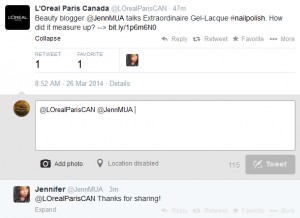
4. Retweet
This is one of the easiest actions on Twitter. Simply click Retweet and a small dialogue box will pop up asking you to confirm if you’d like to Retweet. Click the “Retweet” button and you’re done!
5. Favourite
If you really like a Tweet or have entered a giveaway and want an easy way to go back and monitor that message, Favourite it! All you have to do is click here and the text will change from grey to yellow-ish orange. To access your Favourites list, go to your Profile Page.

Enter Contests Using Twitter
Now that you know the basic terminology and functions of Twitter, you are ready to start entering contests & participating in offers!
Example 1
Here is a basic “Retweet” Giveaway. These are simply and only require one action – for you to Retweet the message. These contests / giveaways are similar to “Like & Comment” type contests that you see on Facebook.

Example 2
Our next example is for a slightly more complex entry. Since messages are so short (no more than 140 characters), be sure to watch for multiple posts with information to be sure you don’t miss anything!
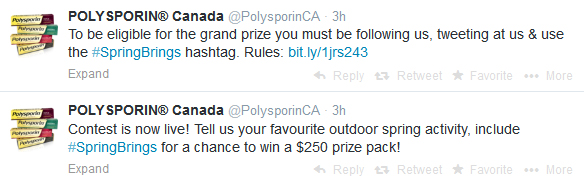
This contest requires you a) follow the user, b) Tweet @ the user, c) use a specific hashtag and d) answer a question / leave a comment. There is also a link to more detailed rules & regulations – don’t forget to read those too! Below is an example of what kind of reply would be required to correctly enter this giveaway.
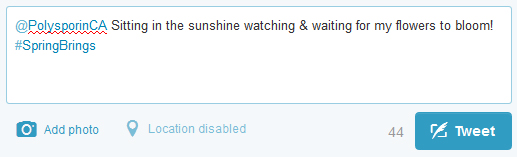
That’s all there is to it!
Now you can see that Twitter is nothing to be afraid of, what are you waiting for?!? Head over to Twitter, make yourself an account and start following @SaveaLoonie!
Happy Tweeting 🙂


